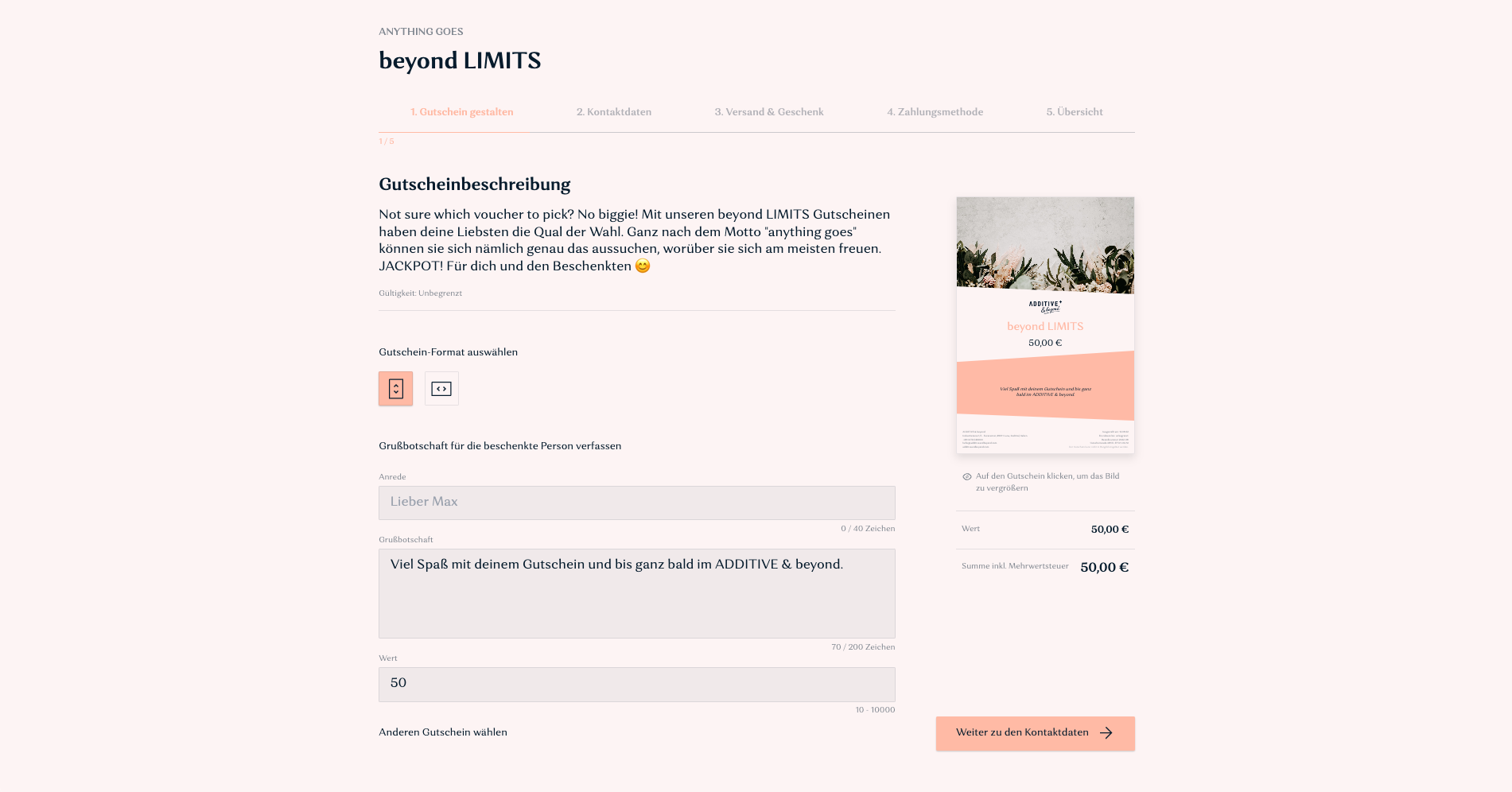How do I create a value voucher?
Vouchers
+ Access ADDITIVE+ VOUCHERS
+ Click on "Vouchers"
+ Click on the plus symbol on the lower right
+ Select "Value voucher”
+ Fill in the following fields in the section on the left:
+ Title (e.g. "value voucher")
+ Description: Will not be printed on the voucher
+ Image: Click on "Add image". Several images can be selected, which will be available to the buyer when creating the voucher on the website
+ Interests, travel motives and travel periods (optional): Select one or more keywords
+ Fill in the following fields in the section on the right:
+ Category: By selecting the category, the voucher can be assigned to a specific folder. All vouchers of the same category will be grouped there.
+ Price: The voucher value that will be proposed to the guest on the website.
+ Minimum value: The minimum value at which the voucher must be purchased.
+ Maximum value: The maximum value at which the voucher can be purchased.
+ Validity: Select the validity that will be printed on the voucher. The validity can always be extended if necessary.
+ Activation code (optional): By turning on this setting, the voucher can be "hidden" on the website and can only be retrieved after entering the defined activation code.
+ Click on "Save"
+ Click on "Publish"
+ Select the language
+ Click on "Save"
Display on the website: