How do I configure the voucher templates?
Widgets & Templates
+ Access ADDITIVE+ VOUCHERS
+ Click on "Widgets & Templates
+ Click on "Voucher templates”
Voucher templates
Currently, there are three different voucher templates available:
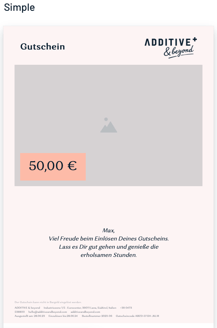
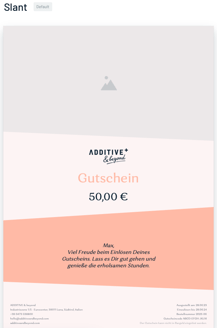
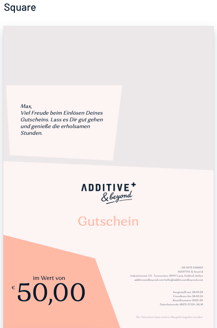
The desired template is defined as follows:
+ Click on the three dots next to the template that shall be used as the default template.
+ Click on "Set as default"
ATTENTION: The chosen voucher template must match the template set as default under "Voucher templates". Otherwise, a different template will be displayed in the widget than the one that is de facto used. → See article: ADDITIVE+ Vouchers - Widgets & Templates - How do I configure the widget?
Modifications of the templates are made in the following way:
+ Click on the desired template
+ Click on the pencil icon at the bottom right
+ Color adjustment:
+ Main color: primary font color of the whole template
+ Accent color: Accent color for protruding elements
+ Ambient color: Background color for the template
+ Changing the colors: Choose between the already stored colors or create a user-defined color by clicking on " Custom " and inserting the HEX code.
INFO: If the DNA-symbol next to the color is activated (blue), the colors defined under Corporate Design are used.
+ Typography adjustment:
+ Select the fonts to be used for the different text passages
INFO: If the DNA-symbol next to the font is activated (blue), the fonts defined under Corporate Design are used.